How to start in Analytics using Microsoft Excel??
- GR S
- May 11, 2023
- 6 min read
Updated: Aug 23, 2024
In today’s data-centric era, possessing the ability to analyze data proficiently has become indispensable across various sectors. Whether you operate in business, finance, healthcare, or any other industry, the prowess of data analytics enables you to make informed decisions, enhance operational efficiency, and secure a competitive advantage. Microsoft Excel, a ubiquitous and accessible tool, offers a powerful platform to conduct a multitude of data analysis tasks. This guide is designed to help you embark on your journey into data analytics using Microsoft Excel, even if you are a novice.
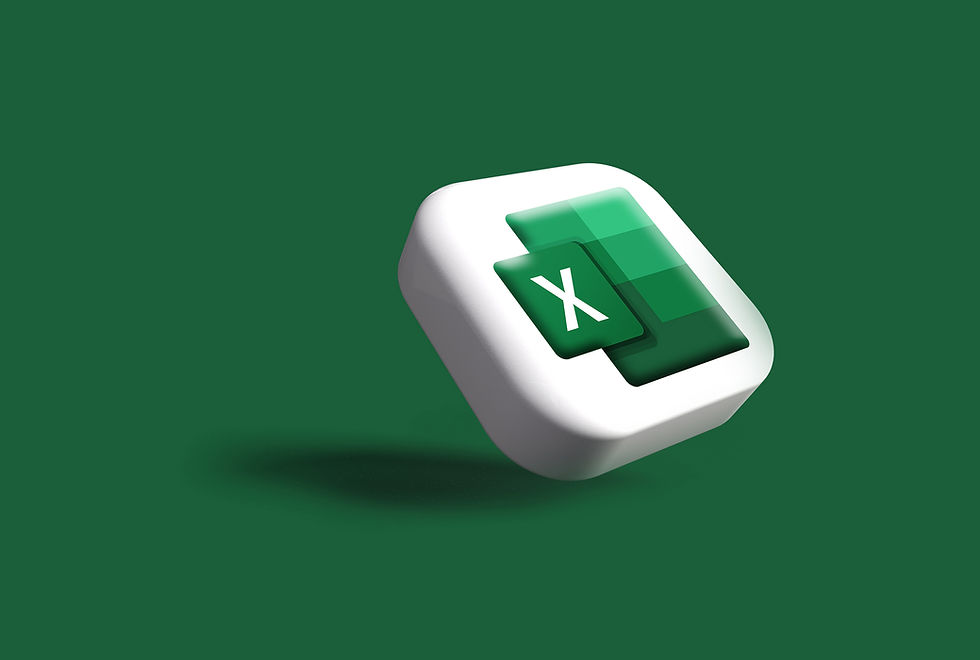
Why Begin with Excel?
Microsoft Excel is frequently the gateway tool for individuals venturing into data analytics, and this choice is well justified. Excel’s intuitive interface, coupled with its potent data manipulation and analytical capabilities, makes it an ideal starting point. It is universally accessible, whether you are a student, a professional, or an entrepreneur. Moreover, Excel’s flexibility allows it to handle a diverse range of tasks, from simple calculations to intricate data modeling.
Grasping the Fundamentals
Before delving into Excel’s advanced data analysis features, it is essential to understand some foundational concepts in data analytics. Familiarize yourself with key terminology such as datasets, variables, observations, and data types. A dataset is a compilation of data points, typically organized in rows and columns. Variables denote the attributes or characteristics of the data, whereas observations refer to individual records or data points.
Data manifests in various forms, and comprehending these types is crucial. Numerical data comprises numbers and can be either discrete (countable, such as the number of employees) or continuous (measurable, such as height or weight). Conversely, categorical data represents categories or groups, such as gender, country, or product type. Distinguishing between these data types is vital as it influences the methodology for analyzing and interpreting the data.
Structuring Your Data for Analysis
With a foundational understanding of data, the next step is to organize it effectively in Excel. Proper data structuring is a critical component of data analysis, facilitating easier manipulation and analysis of your information. Begin by creating a spreadsheet where each column represents a variable, and each row signifies an observation. For example, if you are analyzing sales data, you might have columns for product name, sales date, sales amount, and region, with each row corresponding to a specific transaction.
Ensure your data is clean and well-structured. Avoid merging cells, as this can complicate the analysis. Additionally, ensure each column has a clear and consistent heading, which will simplify referencing and analysis later. Consistent data formatting, such as for dates, currency, and numbers, is essential to avoid errors during analysis.
Preparing and Cleaning Your Data
Raw data is often unrefined and necessitates cleaning before effective analysis. Excel provides a range of tools and functions to assist in data cleaning and preparation. Begin by removing any duplicate entries, as these can skew your analytical outcomes. Excel’s “Remove Duplicates” feature simplifies this process.
Next, address any missing values within your dataset. Depending on the context, you may opt to delete rows with missing data, substitute them with averages, or leave them unchanged. Excel’s “Find & Replace” function is particularly useful for identifying and managing missing data. You may also need to correct inconsistencies in your data, such as disparate date formats or varying units of measurement.
Data cleaning is a crucial step that ensures your analysis is predicated on accurate and reliable data. A well-prepared dataset will save time and mitigate errors in subsequent stages of analysis.
Conducting Exploratory Data Analysis (EDA)
Exploratory Data Analysis (EDA) is an essential step in the data analysis process. It involves examining your dataset to discover patterns, trends, and relationships that may not be immediately apparent. Excel offers several tools that make EDA accessible, even to beginners.
One of the initial steps in EDA is sorting and filtering your data. Excel’s “Sort & Filter” feature allows you to organize your data in various ways, such as sorting sales data from highest to lowest or filtering out specific categories for focused analysis. This can help you identify trends, such as which products are performing well or which regions are underperforming.
Creating charts and graphs is another powerful method to explore your data visually. Excel provides a variety of chart types, including bar charts, line graphs, and scatter plots. These visualizations can help you identify patterns, such as seasonal sales trends or correlations between variables. For example, a scatter plot might reveal a positive correlation between advertising expenditure and sales revenue, indicating that increased marketing efforts lead to higher sales.
Identifying outliers, or data points that deviate significantly from the rest, is also important during EDA. Outliers can indicate errors in data collection or may represent significant events warranting further investigation. Excel’s charting tools, combined with conditional formatting, can help you spot these outliers with ease.
Basic Statistical Analysis with Excel
Statistical analysis is the cornerstone of data analytics, and Excel offers a variety of built-in functions to perform basic statistical calculations. Understanding these functions enables you to summarize and interpret your data effectively.
Start with measures of central tendency, such as the mean (average), median (the middle value), and mode (the most frequent value). Excel’s “AVERAGE”, “MEDIAN”, and “MODE” functions facilitate these calculations. These measures provide insight into the typical or central value in your dataset.
Another critical concept is the measure of dispersion, which indicates how spread out your data is. The standard deviation, calculated using Excel’s “STDEV.P” or “STDEV.S” functions, shows how much your data points deviate from the mean. A higher standard deviation indicates a broader spread, while a lower standard deviation suggests closer clustering around the mean.
Excel also features tools like PivotTables, which allow for rapid summarization and analysis of large datasets. PivotTables enable you to group data, calculate totals and averages, and explore data from different perspectives with just a few clicks.
Visualizing Data for Insights
Visualizing your data is a vital step in the data analysis process, as it helps convey your findings clearly and effectively. Excel’s extensive charting capabilities allow you to create various visualizations to suit your needs.
Bar charts are excellent for comparing different categories, such as sales figures across regions. Line charts are useful for tracking changes over time, such as monthly sales trends. Pie charts can effectively display the proportion of different categories within a whole, such as market share among competitors.
When creating visualizations, it is important to select the appropriate chart type for your data. A well-chosen chart can highlight key insights and make your analysis more compelling. Excel also allows customization of charts with labels, legends, and colors, ensuring that your visualizations are both informative and visually appealing.
Exploring Advanced Excel Functions
As you become more adept with Excel’s basic features, you can begin exploring its more advanced functions. These functions enable you to perform complex calculations, automate tasks, and handle larger datasets more efficiently.
For example, the “VLOOKUP” function allows you to search for a specific value in one column and return a corresponding value from another column, which is particularly useful when dealing with large datasets. The “IF” function enables you to create conditional statements, executing specific actions if a condition is met. The “SUMIF” function combines the sum and if functionalities, allowing you to sum values that meet certain criteria, such as calculating total sales for a particular product or region.
Conclusion and Next Steps
Embarking on your data analytics journey with Microsoft Excel is an excellent way to build a solid foundation in this vital skill. By mastering the basics of data analysis, organizing and cleaning your data, conducting exploratory analysis, utilizing statistical functions, visualizing your data, and exploring advanced Excel features, you will be well-equipped to become proficient in data analytics.
Remember, data analytics is an iterative process that demands continuous learning and practice. The more you engage with real-world datasets, the more proficient and confident you will become. As you gain expertise in Excel, you may explore more advanced tools and techniques, but Excel will remain an invaluable asset in your data analytics toolkit.
So, open your Excel workbook and start analyzing! The realm of data analytics is brimming with opportunities waiting to be discovered.
"Discover the power of data analytics and unleash your potential with our comprehensive Data Science courses, designed to equip you with the skills and knowledge needed to thrive in today's data-driven world." Datagai Academy
%20(1).jpg)
%20(1).jpg)



Comments